Are you passionate about gaming and striving to elevate your gaming journey? If that’s the case, you’ve landed in the perfect spot.
This piece will delve into various methods and suggestions tailored to fine-tuning your PC, focusing on enhancing your gaming endeavors.
Adhering to these strategies can elevate your gaming performance, delivering a seamless and engaging experience that immerses you in the virtual world.
Upgrade Hardware
To optimise your PC for gaming, it’s essential to evaluate your hardware components and determine if any upgrades are necessary. Here are some areas to consider:
Graphics Card
The graphics card is one of the most critical components for gaming performance. Look for a high-quality card that offers significant memory and processing power. This will allow your PC to render graphics smoothly and handle the demands of modern games.
Central Processing Unit (CPU)
The CPU plays a vital role in a PC’s gaming performance. Opt for a processor that offers multiple cores and high clock speeds. This will enable your PC to handle complex calculations and multitask efficiently while gaming.
Random Access Memory (RAM)
Having sufficient RAM is crucial for gaming. Invest in a decent amount, preferably 8GB or more, to ensure your PC can efficiently store and access game-related data. This will prevent slowdowns and lag during gameplay.
Upgrade Your Storage Drive

Consider using a solid-state drive (SSD) instead of a traditional hard disk drive (HDD) for your game installations. SSDs provide faster data transfer rates, reducing load times and smoother gameplay.
Optimise Operating System
A well-optimised operating system can significantly impact gaming performance. Follow these steps to ensure your operating system is optimised:
Keep OS Up to Date
Regularly update your operating system to benefit from the latest performance enhancements and security patches. It will ensure that your PC is running smoothly and efficiently while gaming.
Disable Unnecessary Background Processes
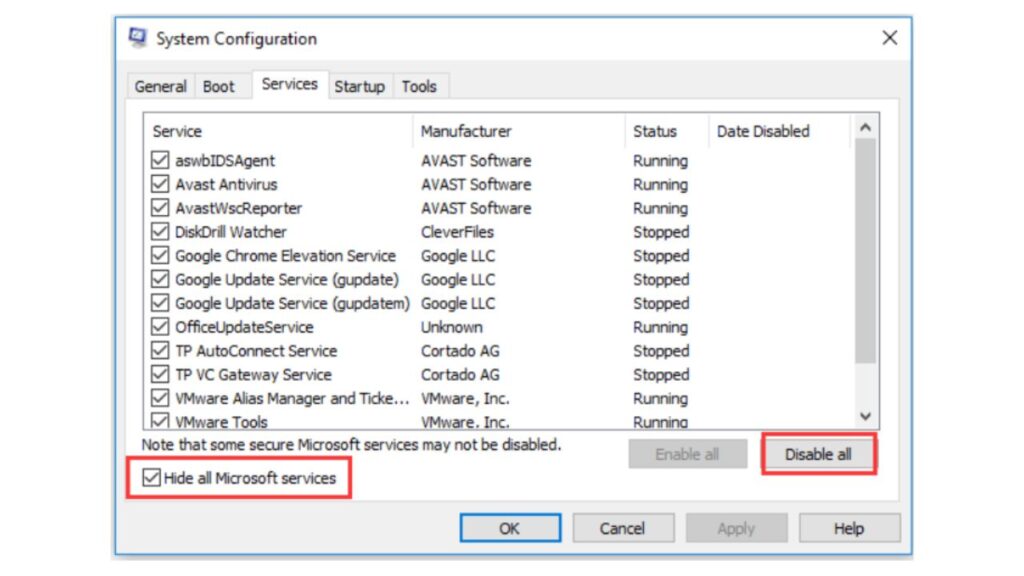
Turn off any unnecessary background processes or applications running in the background. These can consume system resources and cause performance issues. Use the Task Manager (Ctrl+Shift+Esc) to monitor and terminate unwanted processes.
Turn Off Visual Effects
Although visually appealing, certain graphical effects in your operating system can disrupt gaming performance. Disable these effects by accessing the System Properties dialog and selecting the “Adjust for best performance” option.
Optimise Power Settings
Adjust your power settings such that performance takes precedence over conservation of energy. This will ensure that your PC is utilizing its full potential while gaming. Access the power options in your operating system’s control panel and choose the High-Performance mode.
Fine-Tune Graphics Settings
Optimizing your graphics settings will have a significant impact on your gaming experience. Here’s how to do it:
Adjust In-Game Settings
Most games offer a variety of graphical settings that can be adjusted to balance performance and visuals. Experiment with these settings to find the ideal balance for your PC. Lower settings like anti-aliasing and shadows can help boost frame rates.
Update Graphics Drivers
Regularly update your graphics drivers to benefit from performance optimizations and bug fixes. Visit the manufacturer’s website or use dedicated software to download and install the latest drivers for your graphics card.
Monitor Refresh Rate and Resolution
Ensure that your monitor is set to its native refresh rate and resolution. Higher refresh rates and resolutions provide a smoother, more detailed gaming experience.
Manage System Resources
To optimise your PC for gaming, consider the following strategies to better manage system resources:
Close Unnecessary Applications
Close any open applications or browser tabs that are not required while gaming. This frees up system resources and allows your PC to dedicate more power to your game.
Adjust Virtual Memory
Adjusting the virtual memory settings of your PC can help improve gaming performance. Allocate a fixed amount of virtual memory or let the system manage it automatically, depending on your specific requirements.
Use Game Optimization Software
Consider using game optimization software to fine-tune your PC for specific games. These software solutions can automatically adjust settings and allocate system resources to ensure optimal performance.
Now that you are equipped with these tips optimise your PC for gaming! By following these steps and taking advantage of the latest technologies, you can enhance your gaming experience and immerse yourself in the thrilling gaming world like never before. Enjoy the journey, and happy gaming!
How do I optimize my RAM for gaming?
Enhancing RAM Performance for Gaming: A Comprehensive Guide Unlocking Optimal RAM Performance for Gaming: Proven Strategies
- Deactivating Unnecessary Startup Programs: Certain programs initiate upon computer startup.
- Experimenting with Alternate Browsers: Consider trying different web browsers.
- Updating Software: Keep your software up to date.
- Leveraging the MSConfig Menu: Explore the functionalities within the MSConfig menu.
- Configuring Virtual Memory: Set up virtual memory settings.
- Harnessing XMP/AMP Profiles: Maximize potential through XMP/AMP profiles.
- Debunking RAM Optimizer Usage: Understand the drawbacks of RAM optimizers.
- Accelerated Computer Speed via RAM Optimization: Witness the potential speed boost.
Here are 10 Tips to Optimise Windows 10 for Gaming
- Elevate Gaming on Windows 10 with Game Mode Activation.
- Improve Network Efficiency by Disabling Nagle’s Algorithm.
- Strategic Time Management: Efficiently Set Active Hours.
- Heighten Speed and Efficiency with an SSD Upgrade.
- Tailor Visual Experience: Adjust Visual Effects Settings.
- Regain Control: Prevent Automatic Steam Game Updates.
- Unleash Potential: Opt for High-Performance Power Plans.
- Seamless Graphics: Ensure Up-to-date GPU Drivers.
- Precision Gaming: Disable Mouse Acceleration for Accurate Control.
- Cutting-Edge Graphics: Incorporate the Benefits of DirectX 12 Installation.

