Your computer’s CPU fan keeps your system cool and prevents overheating. But, how to determine the direction of your CPU fan?
It plays a vital role in maintaining the optimal temperature of your CPU. However, it can sometimes be oriented for optimal airflow, which is only sometimes obvious.
In this article, we’ll guide you through the steps to determine the direction of your CPU fan and ensure your computer runs smoothly and efficiently. The PC fan airflow direction on the case’s top and bottom should align. You can configure them to blow from the bottom to the top or from the top to the bottom.
But first, let us see why the PC fan direction matters.
Why is CPU Fan Direction Important?
Before we delve into how to tell the direction of your CPU fan, let’s understand why it matters. The CPU fan’s primary function is to dissipate heat generated by the CPU.
It needs to push cool air over the CPU heatsink to do this effectively, absorbing and dispersing the heat.
If the fan spins in the wrong direction, it won’t perform this task correctly, potentially leading to overheating and reduced system performance.
What is the Best Placement for Your Heatsink Fan?
Determining the direction of your CPU fan is relatively straightforward, and you don’t need any special tools.
Here are the steps to follow:
1. Locate the Fan Blades
Locate your computer case and the CPU fan. It’s typically situated near the CPU socket on the motherboard. The fan has a series of blades that rotate to move air.
2. Check the Blade Curvature
Examine the curvature of the fan blades. Most CPU fans have blades that curve or angle in a specific direction. The curved side of the blades is designed to push air in that direction. Look closely at the blades and take note of their curvature.
-
- If the blades curve from the heatsink, the fan is designed to push air away from the CPU heatsink.
- If the blades curve toward the heatsink, the fan is designed to pull air toward the CPU heatsink.
3. Refer to the Fan Label
Many CPU fans have a label or sticker on one side. The label indicates the fan’s direction by showing an arrow or other markings. Check the label for any such indications.
4. Observe the Mounting Direction
How you mount the fan CPU can sometimes provide clues about its direction. If you mounted the fan with the curved side facing the heatsink, it’s likely set up correctly.
5. Consult the Manufacturer’s Documentation
If you still need to figure out the fan’s direction, consult the manufacturer’s documentation. This information is often found in the user manual or the manufacturer’s website.
6. Use a Tissue or Light Object
As a final check, you can place a tissue or a small, lightweight object near the fan while running. If the object is pushed away from the fan, the fan is configured to blow air away from the heatsink. If the object is pulled towards the fan, it’s set up to pull air towards the heatsink.
7. Check the fan’s X shape

The X shape on one of the fan’s two sides is another indicator you might look for. You’ll see a diagonal line cutting through the fan’s four corners. Thus making an X.
The intake is on the side with no pattern, whereas the exhaust is on the side with the X., But not every CPU or case fan will be marked with an X. Some will display a unique pattern.
8. Connect It to a Power Supply
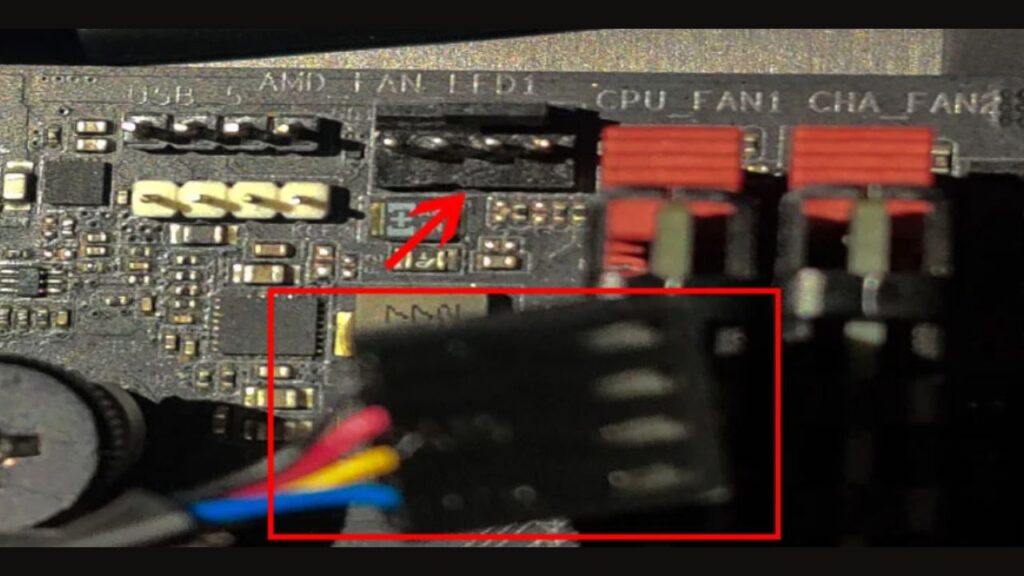
If you’re still unsure about your CPU fan’s direction despite trying the previously mentioned methods, you can perform the following steps:
- Begin by connecting the fan to a power source.
- If it’s a CPU fan, attach the fan cable to the CPU_FAN header on the motherboard. For a case fan, connect it to the SYS_FAN header.
- After connecting the fans to the motherboard, make sure the motherboard is linked to a power supply unit (PSU). Switch on the motherboard.
- Once the fan is operational and spinning, use lightweight tissue paper to determine the airflow direction, identifying both the intake and exhaust sides.
Conclusion:
Ensuring your CPU fan is oriented correctly is essential for maintaining proper airflow and preventing overheating.
By following the steps outlined in this article, you can confidently determine the direction of your CPU fan.
If your CPU fan is installed incorrectly, don’t hesitate to make the necessary adjustments to keep your computer running at its best and extend its lifespan.
Regular maintenance like this will help your system stay cool and perform efficiently for years. Comment here.
Also read: How to Fix CPU Fan Error in Asus Motherboard

