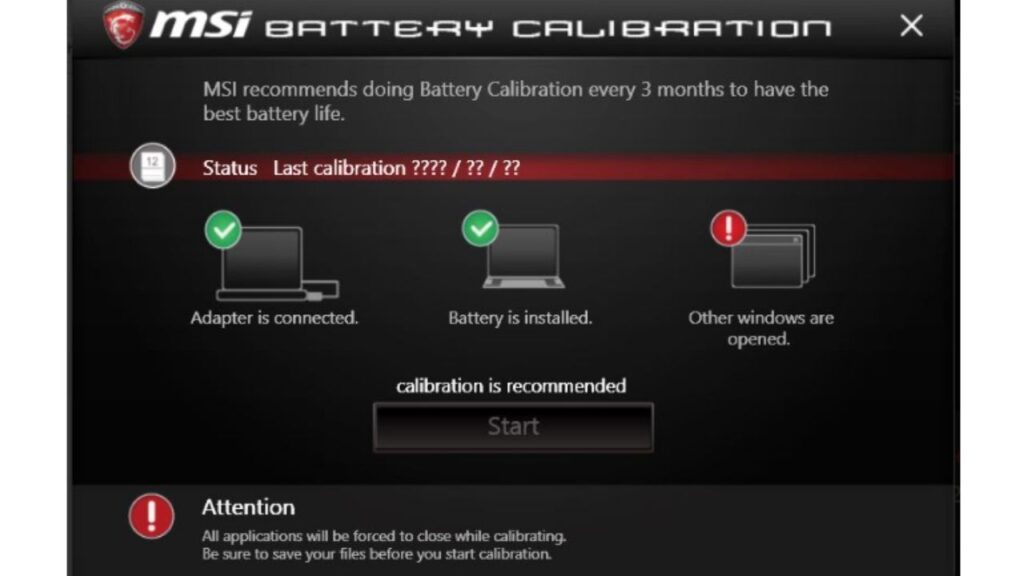MSI laptop Battery Calibration is a Shareware software in the category Miscellaneous developed by Micro-Star International Co., Ltd.
Modern laptops have various features to ensure their batteries’ longevity and optimal performance. MSI, a well-known brand in the gaming laptop industry, provides a battery calibration tool to help users maintain their laptop’s battery health.
However, sometimes users encounter issues where MSI’s battery calibration tool doesn’t work as expected. In this article, we will explore common reasons for this problem and provide troubleshooting solutions to resolve the issue.
What is Battery Calibration?
Battery calibration is a process used to reset and recalibrate the power management system of a laptop or other portable electronic devices to accurately determine the remaining battery life and optimize its performance. Over time, the battery’s capacity can degrade due to factors such as charge-discharge cycles and aging, and this can lead to inaccurate readings of the battery’s capacity, which affects how the device estimates remaining battery life.
The calibration process typically involves the following steps:
Full Discharge: The battery is fully discharged to its lowest capacity. This helps the device establish the true minimum charge the battery can hold.
Full Charge: The battery is fully charged to 100% after discharging. This step helps the device determine the maximum capacity of the battery.
Capacity Measurement: The device records the charge the battery can hold at its lowest and highest points. It then uses this information to create a more accurate battery capacity profile.
By calibrating the battery, the device can provide more precise estimates of how much charge remains and when the battery needs to be recharged. This process ensures that the battery indicator is more reliable and can help extend the battery’s overall lifespan by preventing overcharging or undercharging.
Battery calibration is particularly important in devices like laptops and smartphones, where accurate battery information is crucial for users to effectively manage their device’s power usage.
While most modern devices perform these calibration steps automatically, some may require manual calibration to maintain accurate battery information.
Common Reasons for MSI Battery Calibration Not Working
- Outdated Drivers and Software: If the MSI battery calibration tool is not working, one of the most common reasons could be outdated drivers or software. Ensure you have installed the latest version of MSI’s Dragon Center or System Control Manager (SCM).
- BIOS Settings: Sometimes, improper BIOS settings can interfere with battery calibration. Ensure your laptop’s BIOS settings are optimized for battery performance.
- Incompatible Hardware: Certain hardware configurations may not be compatible with MSI’s battery calibration tool. Verify that the calibration software supports your laptop’s hardware components.
- Third-Party Software Interference: Other third-party applications can sometimes interfere with calibration. Check if any background applications are causing conflicts.
- Battery Health: If your laptop’s battery is in poor condition, calibration may not yield desired results. Ensure your battery is in good health.
Troubleshooting MSI Battery Calibration Issues
- Update Drivers and Software: Start by ensuring that you have the latest drivers and software installed. Visit MSI’s official website or use the Dragon Center to check for updates.
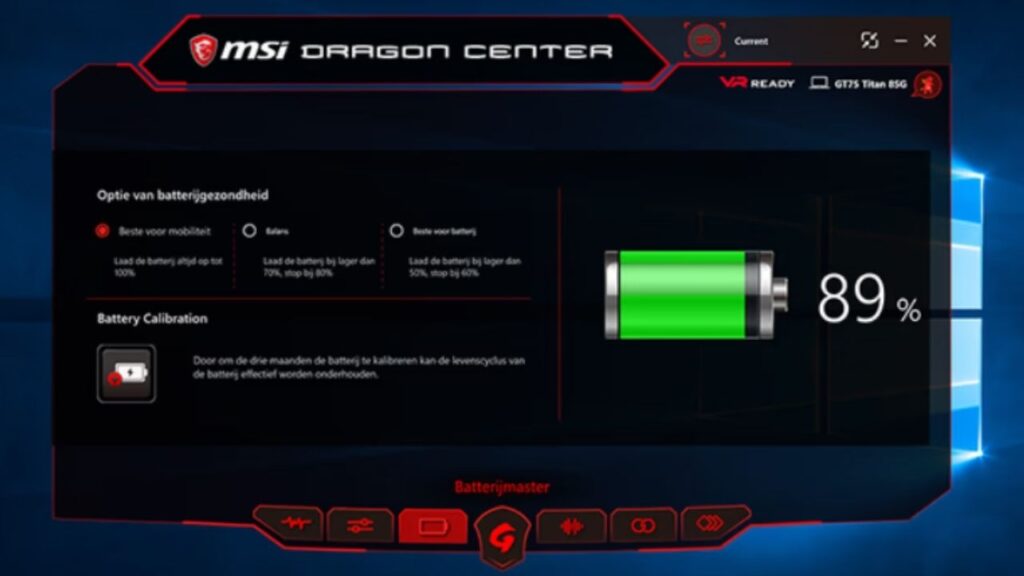
- Check BIOS Settings: Access your laptop’s BIOS settings and ensure they are configured for battery performance. Consult MSI’s official support or user manual if you need setting clarification.
- Hardware Compatibility: Confirm that your laptop’s hardware components are compatible with the battery calibration tool. This information is in your laptop’s user manual or MSI’s official website.
- Close Third-Party Applications: Close any unnecessary background applications before running the calibration tool to eliminate potential conflicts.
- Battery Health: Use built-in tools or third-party applications to assess your battery’s health. If your battery is in poor condition, consider replacing it before attempting calibration.
- Reinstall the Calibration Tool: Sometimes, a corrupted installation of the calibration tool can lead to issues. Try uninstalling the tool and then reinstalling it from MSI’s official website.
- Contact MSI Support: If you’ve tried all the above steps and the problem persists, it’s a good idea to contact MSI’s customer support. They can provide specialized assistance and help resolve the issue.
How Much Time Does MSI Laptop Battery Calibration Take?
Battery calibration for MSI laptops typically demands an average time investment of up to eight hours. The duration may vary slightly depending on the laptop model and the time needed for discharging. Still, as a general rule, it usually encompasses a minimum period of around five hours.
The calibration process is initiated by completely discharging the battery, which requires approximately 2 to 3 hours. This discharge cycle can even be maintained while executing CPUZ stress tests and similar resource-intensive tasks.
Following the discharge phase, leaving the laptop in a fully depleted state for an additional 2 to 3 hours is essential. Finally, the recharging phase will necessitate another 3 hours. These various steps total approximately 8 hours, ensuring the battery is accurately calibrated for optimal performance.
MSI Low Battery Backup Fix?
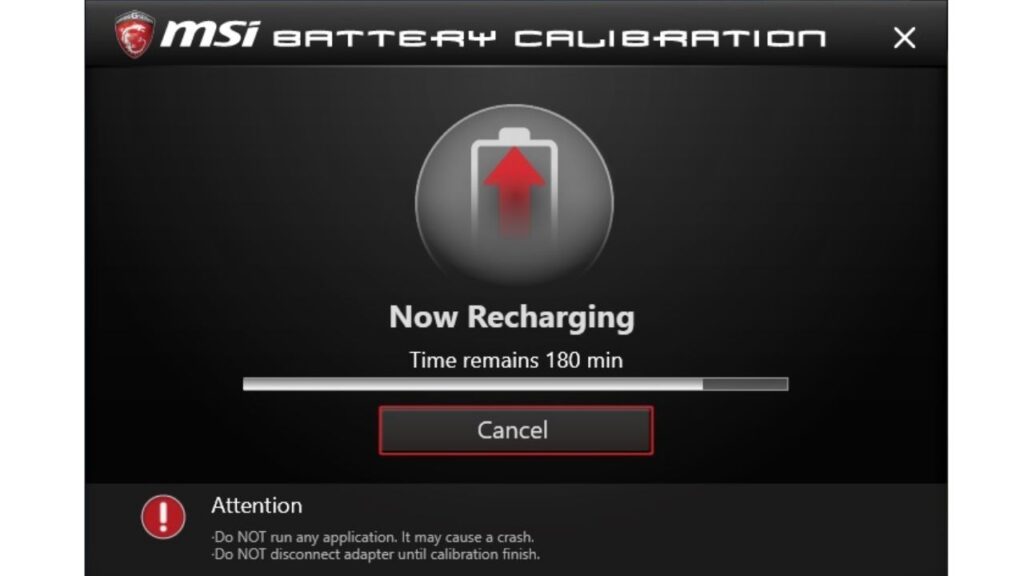
Calibrating your laptop’s battery is the optimal solution to address low-battery backup problems on MSI laptops. As previously discussed, the provided steps are highly effective in achieving this goal. I applied these steps to my MSI GF65 thin laptop and can confidently affirm that they apply to any other MSI gaming laptop.
Upon acquiring my laptop, I encountered a battery backup duration of just one to one and a half hours of screen time. However, I’ve seen a remarkable improvement after completing the battery calibration process through the MSI Dragon Center. I consistently enjoy an impressive 2.5 to 2.7 hours of screen time with identical usage, making for a significantly enhanced laptop experience.
Conclusion
MSI’s battery calibration tool is a valuable feature that helps users maintain their laptop’s battery health and improve performance. If you encounter issues with MSI battery calibration not working, follow the troubleshooting steps mentioned in this article.
By keeping your drivers and software updated, ensuring proper BIOS settings, and addressing any hardware or software conflicts, you can effectively resolve the problem and keep your laptop’s battery in peak condition.
If all else fails, don’t hesitate to seek support from MSI’s customer service to get your laptop back on track. Comment here.