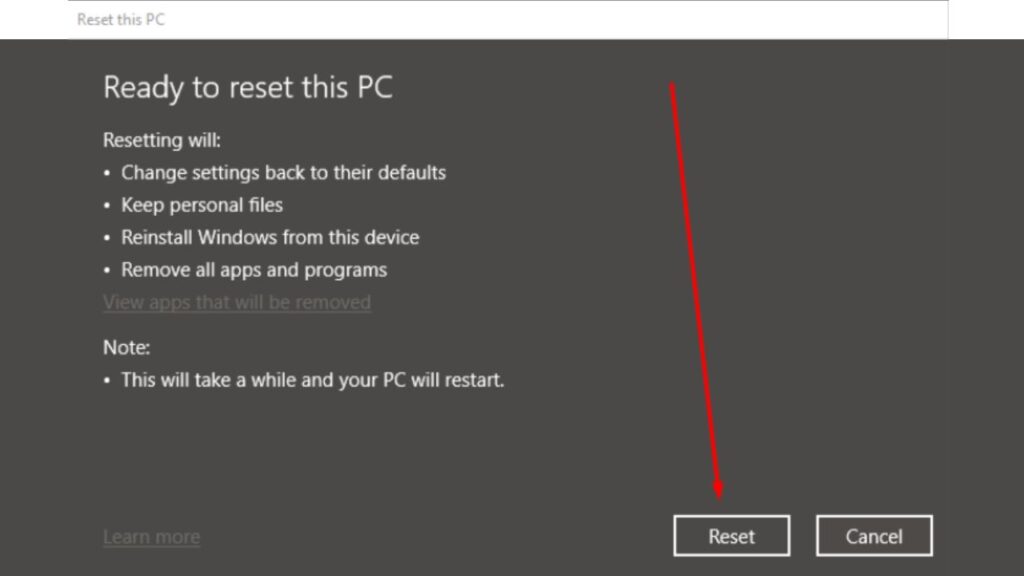Is your Acer gaming laptop acting up lately? Are you facing issues like slow performance, constant crashes, or malware attacks? Sometimes, the best solution is to perform a factory reset.
A factory reset erases all the data from your computer and reinstalls the original version of Windows. It can help in resolving most of the software-related problems.
However, before proceeding with a factory reset, taking some precautions, like backing up your important data and disconnecting external devices, is essential.
In this blog post, we’ll guide you through the step-by-step process of performing a factory reset on your Acer gaming laptop.
We’ll also discuss ways to recover lost data and address any risks involved in factory resetting.
So, let’s get started and learn how to bring your laptop back to its original state quickly and easily.
What is a Factory Reset?
When your computer begins to crawl at a snail’s pace, greets you with perplexing error messages despite appearing outwardly fine, or freezes unexpectedly even when your storage isn’t bursting at the seams, it’s time to take action.
While some might immediately consider calling in a technician for help, there’s no need for such an expense.
You can resolve these issues by performing a factory reset on your PC. This process wipes clean all the accumulated data, rectifies lingering issues, and rids your system of corrupted files.
It’s like giving your computer a fresh start by reinstalling the operating system.
If you’re wondering how to execute a factory reset on your PC without losing your precious data in a Windows environment, you’re in luck! We’ve got you covered with step-by-step instructions.
Importance of Factory Reset for Acer Gaming Laptop/PC
Performing a factory reset on your Acer gaming laptop is of utmost importance. Restoring your laptop to its original state can resolve software issues, improve performance, and remove viruses and malware.
It lets you start fresh with a clean operating system, providing a troubleshooting solution for persistent problems.
So, if you’re facing any persistent problems with your laptop/PC, consider performing a factory reset to regain optimal performance and functionality.
Use the following steps to reset your PC to factory default settings using the Acer Care Center
1. Type Acer Care Center in the search box.
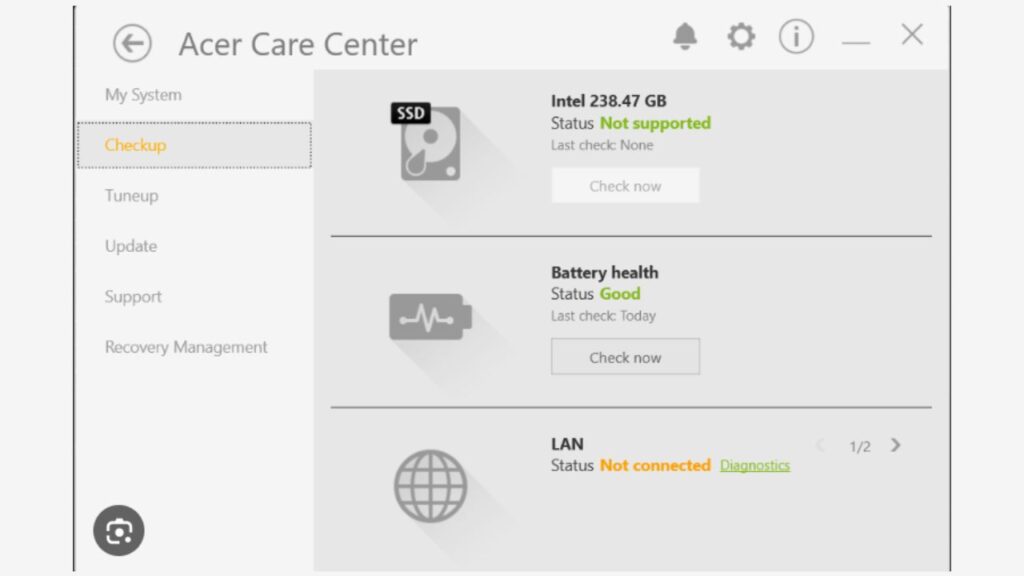
2. Click on Acer Recovery Management.
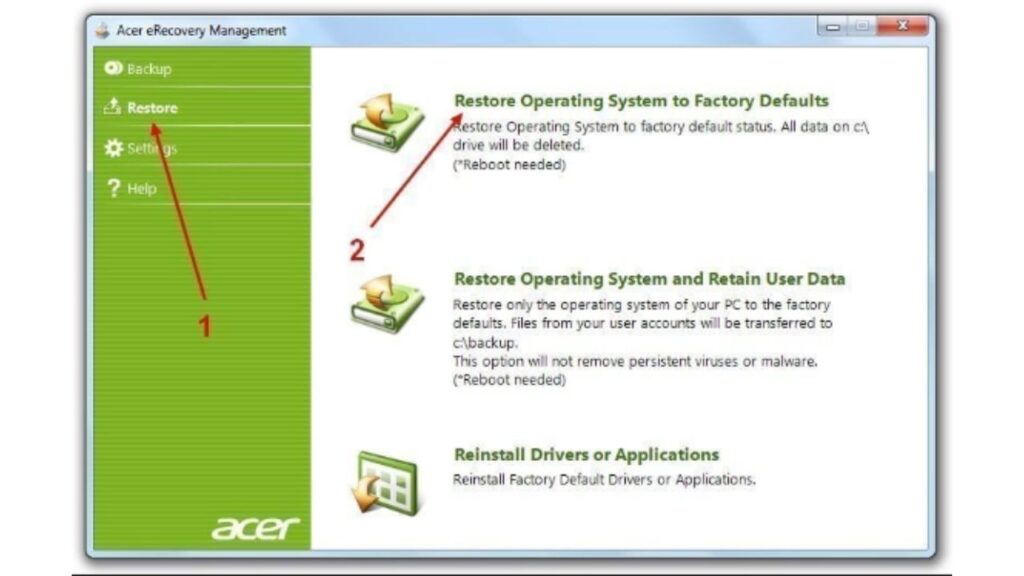
3. Click on Get Started right to reset your PC.
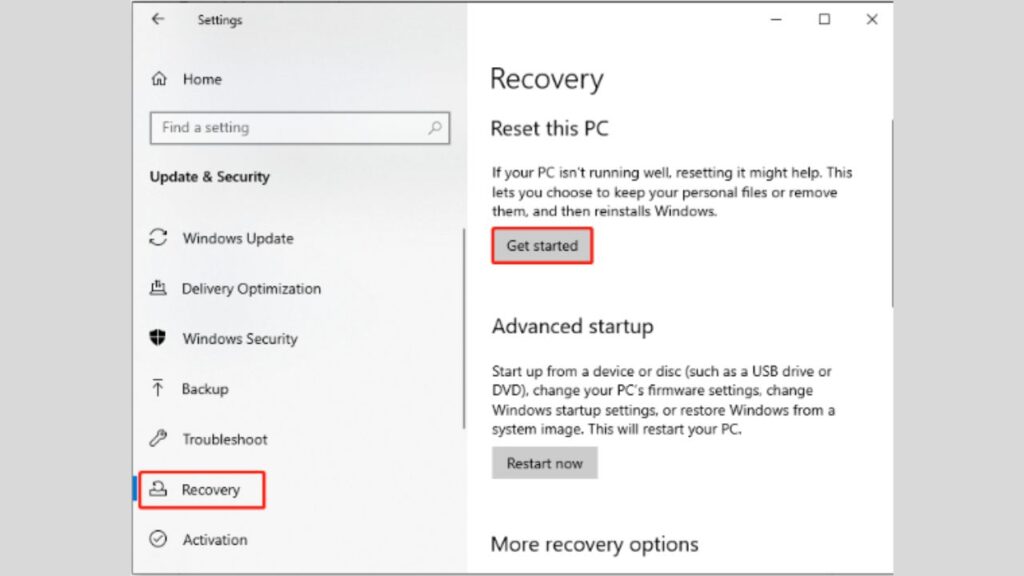
4. Click on Remove everything.

5. Click on Just Remove My files
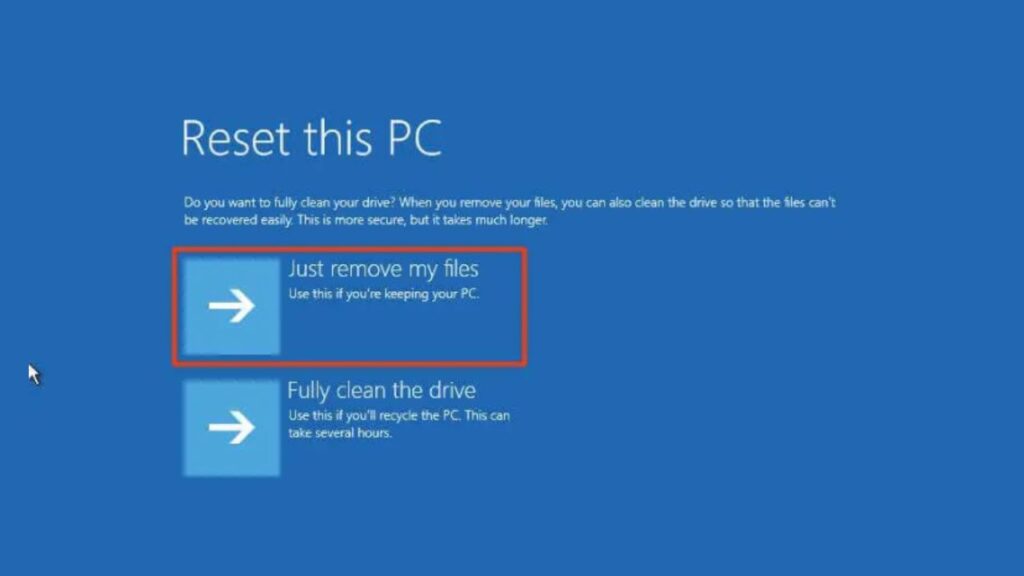
6. Cloud Download
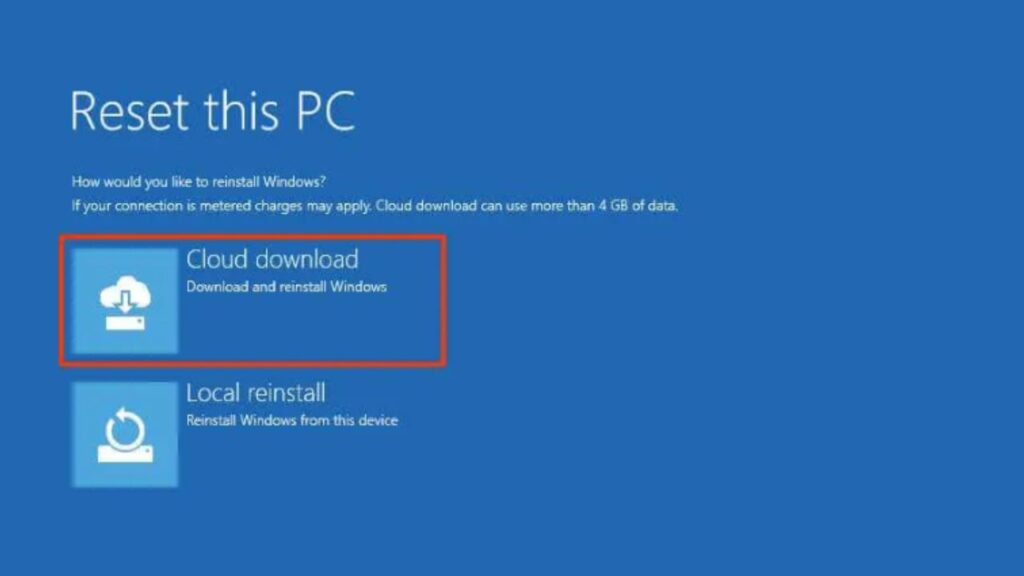
7. Troubleshoot
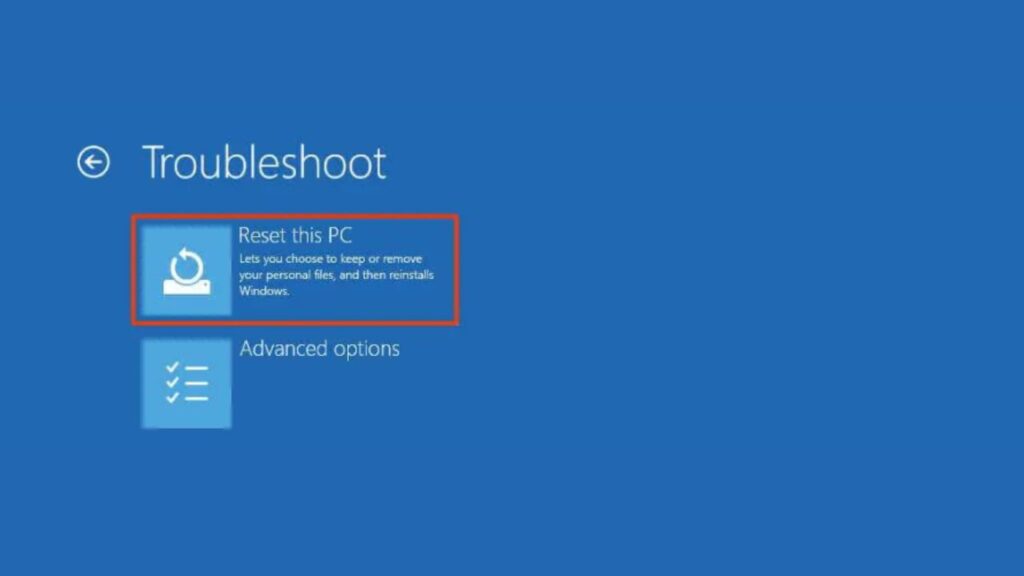
Prerequisites Before Performing a Factory Reset
Before performing a factory reset on your Acer gaming laptop, remember a few prerequisites. These steps will ensure a smooth and hassle-free reset process, minimizing the risk of data loss or other issues.
First and foremost, it’s crucial to back up all your important files and data before initiating a factory reset. This step is essential because a factory reset will erase all the data on your laptop and restore it to its original factory settings. By backing up your files, you can safeguard your personal and valuable information.
In addition to backing up your files, it’s also important to disconnect any external devices from your laptop. This includes USB drives, printers, or any other peripherals that may be connected. This precaution ensures that no unwanted interference occurs during the reset process, allowing your laptop to focus solely on the reset procedure.
Another vital step is to ensure that your Acer laptop is connected to a stable power source or fully charged. During a factory reset, the laptop may consume power through various processes.
Lastly, familiarize yourself with the factory reset process and follow the on-screen instructions. Every laptop model and operating system may have slight variations in the reset process. Understanding the process and following the instructions can ensure a successful factory reset without confusion or errors.
By adhering to these prerequisites, you can confidently perform a factory reset on your Acer gaming laptop, knowing that you have taken the necessary steps to protect your data and ensure a smooth reset process. Now that you know the prerequisites, let’s move on to the step-by-step guide for performing a factory reset in the next section.
Ensuring Data Backup
Before proceeding with a factory reset on your Acer gaming laptop, you must ensure you have backed up all your important files and data. This step is essential to prevent any loss of valuable information during the reset process. There are several methods you can use to back up your data effectively.
One option is to utilize cloud storage services such as Google Drive or Dropbox. These services provide secure and reliable storage for your files. By uploading your important documents, photos, and videos to the cloud, you can access them from any device with an internet connection. This ensures that your data is safely stored off-site and can be easily restored after the factory reset.
Another method is to copy your important files to a USB flash drive or an external hard drive. This allows you to have physical copies of your data, which can be especially useful if you need to access your files offline or without an internet connection. Make sure to allocate enough space on the external storage device to accommodate all your personal information.
It is crucial to double-check that you have successfully backed up all your data before proceeding with the factory reset. Take the time to review each file and folder to ensure that everything important has been noticed. It’s better to be safe than sorry, so consider creating a checklist to ensure thoroughness.
During the backup process, taking extra precautions is essential to secure any sensitive or confidential data. Use encryption methods or password-protect your files if necessary. It will add an extra layer of security and ensure that your personal information remains confidential.
Now that you’ve taken the necessary precautions, you can confidently reset your Acer gaming laptop.
Disconnecting all External Devices
Before performing a factory reset on your Acer gaming laptop, it is essential to disconnect all external devices. This step ensures that no potential damage occurs during the reset process.
One of the reasons you should factory reset your Acer gaming laptop is to restore it to its original settings, eliminating any performance issues or software glitches that may have accumulated over time. By understanding the difference between a hard reset and a factory reset, you can decide which option is best for your specific needs.
However, before proceeding with the factory reset, it is crucial to back up all your important files and data. This ensures you retain valuable information during the reset process. You can use cloud storage services like Google Drive or Dropbox, copy your files to a USB flash drive or an external hard drive, or explore other backup options.
Once you have safely backed up your files, it’s time to disconnect all external devices from your Acer gaming laptop. This includes USB drives, printers, or other peripherals connected to your laptop. Doing so reduces the risk of any potential damage caused by these devices during the factory reset.
To perform a successful factory reset, following the step-by-step instructions provided by Acer is essential. These instructions guide you through the process, ensuring you take all crucial steps and avoid unnecessary complications. By carefully adhering to these instructions, you can confidently proceed with the factory reset and effectively restore your Acer gaming laptop to its factory defaults.
Doing so minimizes the risk of any potential damage and ensures a smooth and successful reset procedure. Now that you’ve completed this step, you’re ready to move forward and follow the instructions provided by Acer to perform a factory reset on your Acer gaming laptop.
Step-by-Step Guide to Factory Reset Acer Gaming Laptop
To factory reset your Acer gaming laptop, it is important to follow a step-by-step guide to ensure a successful reset process. Before you begin, back up all important files and data to prevent any loss.
Next, for a successful factory reset, following the specific instructions for your Acer gaming laptop model is crucial. Different models may have slightly different procedures, so consult your laptop’s user manual or Acer’s official website for the exact steps.
To initiate the factory reset process, you can access the Acer eRecovery Management tool or use the Alt + F10 shortcut during startup. This will take you to the recovery options, where you can choose the option to restore your laptop to its original factory settings.
Once you have selected the appropriate option, allow the process to complete. It may take some time, but be patient and let the laptop reset itself. Once the reset is complete, you will need to set up the laptop again as if it were brand new. Follow the on-screen prompts to configure your settings, create a new user account, and install any necessary updates.
Following these step-by-step instructions, you can easily perform a factory reset on your Acer gaming laptop and start fresh. Just remember to back up your important files and data beforehand and follow the specific instructions for your laptop model. If you’re experiencing serious problems with your Acer laptop and need to factory reset it, you’ve come to the right place. You can resolve any software issues with a factory reset or start with a clean slate if needed.
Using Acer Care Center for Factory Reset
Acer Care Center, a pre-installed program on Acer laptops, offers a convenient solution for performing a factory reset. Its user-friendly interface makes the factory reset process using Acer Care Center simple and easy to follow.
Before initiating a factory reset, it is essential to back up all important data to avoid potential loss. Creating a backup of your personal files ensures that nothing important is inadvertently erased during the reset process. Acer Care Center provides a step-by-step guide on performing this crucial task, helping you safeguard your valuable information.
In addition to data protection, factory resetting your Acer gaming laptop using Acer Care Center can address various software issues or remove malware that may be affecting your device’s performance. This comprehensive reset option reinstates your laptop to its original factory settings, eliminating any troublesome software glitches that might have occurred over time.
If you encounter any uncertainties or difficulties during the factory reset procedure, seeking assistance from Acer customer support can provide the necessary guidance. The professional support team is well-equipped to help you navigate through any challenges that may arise, ensuring a successful and hassle-free factory reset experience.
By leveraging the power of Acer Care Center, you can effortlessly restore your Acer gaming laptop to its factory defaults, enhancing its overall performance and resolving any software-related concerns. Remember to back up your data, follow the instructions, and seek assistance to ensure a seamless factory reset process. With Acer Care Center, you can also easily back up and restore your system settings and networking drivers, ensuring your laptop is always up-to-date and optimized.
Factory Resetting When Laptop Can’t Boot Normally
Sometimes, you may encounter situations where your Acer gaming laptop cannot boot normally. In such cases, factory resetting the laptop might be necessary. You should resort to a factory reset for several reasons. It could be due to software issues, malware infections, or even if you want to start fresh with a clean slate. Before proceeding with a factory reset, you should take a few steps to ensure a smooth process.
You’ll need to access the recovery mode to initiate a factory reset on your Acer gaming laptop. This can be done by pressing a specific key combination during startup. Once in recovery mode, you’ll have different options for resetting your laptop. You can choose a full reset, which restores your laptop to its original factory reset settings, or you can opt for a reset that allows you to save some of your data. If the problem your Acer laptop is facing has prevented it from booting normally, you can also use the power button to turn it off directly for approximately 5 seconds.
However, if you choose the option to save some data, certain files and settings may be retained. It’s essential to carefully consider which option suits your needs before proceeding with the factory reset.
Updating your laptop with the latest software and security patches can help address potential vulnerabilities.
Additionally, practicing safe browsing habits and avoiding downloading suspicious files or visiting malicious websites can minimize the risk of encountering malware.
By following the necessary steps, such as backing up important files, accessing recovery mode, and selecting the appropriate reset option, you can restore your laptop to its original factory reset settings.
Factory Reset with Installation or Repair Disk
When it comes to factory resetting your Acer gaming laptop, one of the options is using an installation or repair disk, which can make the process easier and more efficient. This method is particularly useful if you need a repair or setup disk. You can reset your Acer laptop to its factory settings by following the steps below.
First, download the Windows ISO file to create a repair/installation disk using a CD/DVD or a USB flash drive. Once the disk is ready, please insert it into your Acer laptop to begin the reset process. It’s important to note that before starting the reset, it’s advisable to back up any important files to avoid data loss.
To begin the factory reset with an installation or repair disk, you’ll need to follow these step-by-step instructions carefully. First, insert the installation or repair disk into your laptop’s optical drive. Restart your laptop and press the appropriate key to access the boot menu. Select the option to boot from the installation or repair disk. On the installation screen, choose the “Next” button at the bottom right.
Once the installation or repair disk has booted up, you’ll be presented with a screen allowing you to install or repair your operating system. Choose the option to repair your operating system.
If you encounter any issues during the reset process, it’s always a good idea to seek professional help. Sometimes, certain hardware or software issues can interfere with the factory reset process, and an expert technician can assist you in resolving them.
Remember to back up your important files before starting the reset, and follow the step-by-step instructions carefully. Seek professional help if needed to ensure a successful reset.
What if I Lose Important Data After Factory Reset?
Losing important data after factory resetting your Acer gaming laptop can be a concern. It’s crucial to back up all your files and documents beforehand. If you do lose data, there are data recovery software options available that may help you recover it. Regularly creating backups is always a good practice to avoid future data loss.
If you are looking to factory reset your Acer gaming laptop running Windows 10, there are a few steps that you need to follow. Firstly, switch on the laptop and press the “Alt” and “F10” keys together as soon as the Acer logo appears on your screen. It will take you to the screen where you can select the “Troubleshoot” option. On Windows 10, select “Reset this PC”. Choose to remove everything and wait for the process to complete. Alternatively, if you have a setup or repair disk, you can use it to reset your PC device without a password. Remember to take precautions to avoid the need for frequent factory resets in the future.
Recovering Lost Data
When performing a factory reset on your Acer gaming laptop, it’s crucial to consider the potential data loss. It is recommended to back up all your important files before proceeding with the reset. It will ensure you can easily restore your files and documents after resetting.
If you find yourself in a situation where you have already performed a factory reset without backing up your data, don’t panic. There are data recovery software options available that can help you retrieve your lost files. These software programs utilize advanced algorithms to scan your laptop’s storage and recover deleted or lost data. It’s important to note that the success rate of data recovery depends on various factors, such as the extent of the reset and the condition of the storage device.
In some cases, if the data is extremely important and you cannot recover it using data recovery software, it may be worth considering seeking professional help. Data recovery services specialize in retrieving lost data from various storage devices, including laptops. They have the expertise and tools to recover data that may otherwise seem unrecoverable. However, it is important to research and choose a reliable data recovery service to ensure the safety and confidentiality of your files.
Additionally, practicing safe computing habits, such as avoiding suspicious downloads and regularly updating your antivirus software, can help protect your data from potential threats.
In conclusion, backing up your important data before performing a factory reset on your Acer gaming laptop is crucial.
Are there any Risks Involved in Factory Resetting an Acer Gaming Laptop?
To perform a factory reset on your Acer gaming laptop, you need to follow some simple steps. First, back up all your important files and data to an external drive or cloud storage.
Then, turn off your Chromebook and press the refresh button (circular arrow) and the power button together. Release the refresh button when the Acer logo appears on the screen.
It will boot your Chromebook into recovery mode. Select “Powerwash” from the options and confirm by clicking “Reset.” Your Acer gaming laptop will now be restored to its original factory settings.
FAQ:
Is a factory reset the best solution for my Acer gaming laptop issues?
A factory reset can often resolve issues with your Acer gaming laptop. However, it’s crucial to back up important data and files before proceeding. Remember, a factory reset should only be considered if other troubleshooting options, like updating drivers or software, have been exhausted. When in doubt, consult technical support or an expert for guidance.
How do I factory reset the Acer laptop without the password?
To factory reset an Acer laptop without the password, you can try the following steps:
1. Turn off your Acer laptop.
2. Press and hold the “Alt” key while pressing the “F10” key repeatedly when powering the laptop.
3. This will bring up the Acer eRecovery Management menu.
4. Use the arrow keys to select “Restore system to factory default” or a similar option and press “Enter.”
5. Follow the on-screen prompts to confirm the reset and start the process.
6. This process will erase all data on your laptop, so back up any important files before proceeding.
If these steps do not work, you may need to contact Acer support for further assistance or consider using third-party software tools designed for bypassing passwords on laptops.
Can a factory reset fix performance issues on my Acer gaming laptop?
Put off the Acer laptop directly from the power button by pressing it for approximately 5 seconds. A factory reset can help resolve performance issues on a laptop, including Acer gaming laptops.
When you perform a factory reset, it restores the laptop’s operating system to its original state, removing any software or settings that may be causing issues. This can improve performance by eliminating unnecessary programs or files that may slow down the system.
However, it’s important to note that a factory reset will also remove your files and installed programs, so it’s crucial to back up any important data before proceeding with the reset. Additionally, if hardware problems or other underlying issues cause the performance issues, a factory reset may not fully resolve the problem.
Suppose you’re experiencing performance issues with your Acer gaming laptop. In that case, consider other troubleshooting steps, such as updating drivers, cleaning out dust from the cooling system, or upgrading certain hardware components.
If you need help with how to proceed or if the issues persist after a factory reset, consulting with a professional technician for further assistance may be helpful.
How do I factory reset an Acer laptop with Windows 10?
To factory reset an Acer laptop with Windows 10, follow these steps:
1. Save any important files or data you want to keep, as the factory reset process will erase everything on your laptop.
2. Go to the Start menu and click the “Settings” icon (it looks like a gear).
3. In the Settings menu, select “Update & Security.”
4. From the left-hand menu, choose “Recovery.”
5. Under the “Reset this PC” section, click “Get started.”
6. You will have two options: “Keep my files” and “Remove everything.” Choose the option that suits your needs.
– If you select “Keep my files,” your files will be preserved, but all applications and settings will be removed.
– If you select “Remove everything,” all personal files, applications, and settings will be deleted.
7. Follow the prompts to complete the factory reset process.
Press and hold the F12 key on your keyboard when you see the Acer logo. Please note that the exact steps may vary slightly depending on your specific Acer laptop model and Windows 10 version. It’s always a good idea to consult your device’s user manual or Acer’s support website for detailed instructions tailored to your laptop model.
Conclusion:
In conclusion, factory resetting your Acer gaming laptop is a convenient solution to fix various issues and restore its performance. However, it is crucial to back up your important data before proceeding.
Follow the step-by-step guide to ensure a smooth factory reset using Acer Care Center or other methods mentioned. In the event of data loss, options are available to recover your valuable files.
While factory resetting may come with certain risks, such as the possibility of losing data, it is generally a safe process when done correctly.
Take the necessary precautions and enjoy a refreshed and optimized gaming experience on your Acer laptop. Comment here.