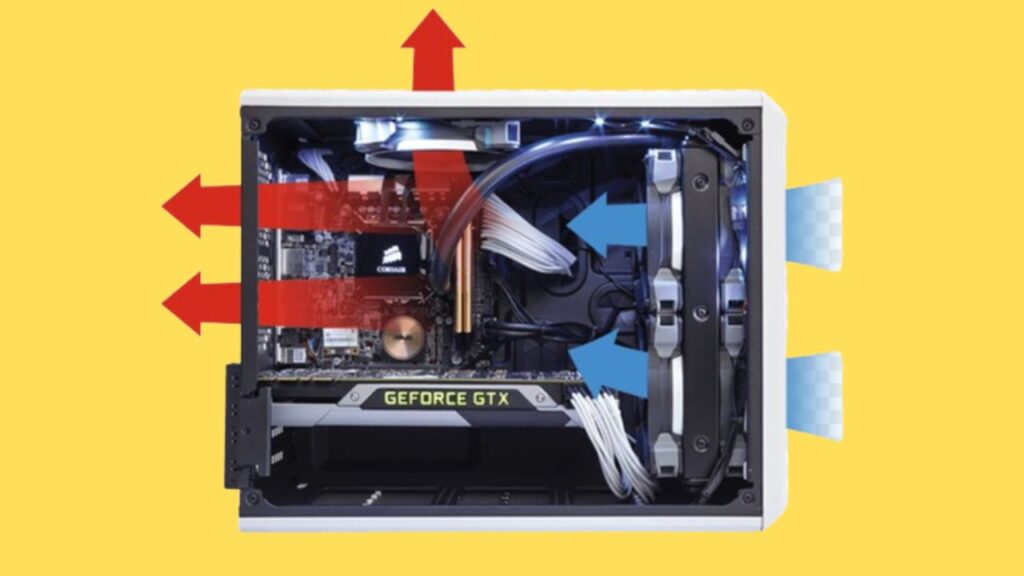Are you tired of grappling with high GPU temperatures while immersing yourself in your favorite games? Does your gaming laptop struggle to keep its cool, leaving you frustrated with laggy performance?
Fear not, for we have the ultimate solution to your GPU temperature woes. In this detailed guide, we’ll walk you through the steps to effectively lower GPU temperature while gaming, ensuring smoother gameplay and improved performance.
Understanding the Problem: GPU High Temperature
Before delving into solutions, let’s address the issue at hand: high GPU temperatures. When your GPU operates at elevated temperatures, it can lead to throttling, reduced performance, and even hardware damage in extreme cases. This can be particularly problematic for gaming laptops, where space constraints and limited cooling options exacerbate the issue.
Identifying the Culprits: Causes of High GPU Temperature
To tackle high GPU temperatures effectively, it’s crucial to understand the factors contributing to the problem. Common culprits include dust accumulation, poor airflow, overclocking, and inadequate cooling systems. Each of these can lead to increased heat generation and hinder the GPU’s ability to dissipate heat efficiently.
Cleaning Up: How to Lower GPU Temperature
Now, let’s dive into the solutions.
Here’s a step-by-step guide on how to lower GPU temperature and optimize performance:
- Regular Cleaning: Start by addressing dust accumulation, a common culprit behind high GPU temperatures. Use compressed air or a soft brush to remove dust from the GPU and surrounding components. This simple step can significantly improve airflow and cooling efficiency.
- Optimize Airflow: Ensure proper airflow within your gaming laptop or PC case by organizing cables, removing obstructions, and adding additional case fans if necessary. Proper airflow is essential for dissipating heat effectively and keeping GPU temperatures in check.
- Avoid Overclocking: While overclocking can boost performance, it also increases heat output. Avoid aggressive overclocks, especially if your cooling system is already struggling to keep up. Stick to conservative overclocks or revert to stock settings to reduce GPU temperature.
- Invest in Cooling Solutions: Consider upgrading your cooling system with aftermarket coolers or cooling pads for laptops. These additional cooling solutions can help lower GPU temperature and improve overall thermal performance during gaming sessions.
Monitoring and Optimization: Check and Monitor GPU Temperature
In addition to implementing these proactive measures, it’s essential to monitor and control GPU temperature in real-time. Utilize software tools like MSI Afterburner or GPU-Z to check GPU temperature and adjust fan speeds accordingly. Custom fan curves can help maintain optimal temperature levels while minimizing noise levels.
The Benefits of Lowering GPU Temperature
The benefits of lowering GPU temperature extend beyond just improved performance during gaming sessions. By keeping GPU temperature in check, you can prolong the lifespan of your hardware, reduce the risk of overheating-related issues, and enjoy a smoother and more stable gaming experience overall.
Conclusion:
In conclusion, lowering GPU temperature while gaming is essential for ensuring optimal performance and preserving the longevity of your hardware. By following the steps outlined in this guide, including cleaning, optimizing airflow, avoiding overclocking, and investing in cooling solutions, you can effectively lower GPU temperature and elevate your gaming experience to new heights.
So, what are you waiting for? Take control of your GPU temperature today and unleash the full potential of your gaming rig.